
Now I understand how catastrophes like this can easily occur – it’s happened to me too. After all Blogger templates can be extremely confusing and counter intuitive when you are new to HTML and XML. However all of this can be avoided if you follow one simple step – Always back-up your Blogger template.
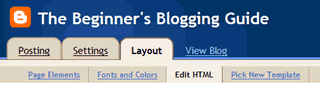
Click "Edit HTML" in the Dashboard
- Click the “Layout” tab in your Blogger Dashboard.
- Click “Edit HTML.”
- Select the “Download Full Template” option and save the file to a safe place.
- It’s also wise to save it as a filename you will recognize with a date included so you have a rough idea what version it is (i.e. “my_blogger_template_nov_08_2008.xml”)
Now if you make a booboo while customising your Blogger template you can restore it to its former glory simply by:
- Click the “Layout” tab in your Blogger Dashboard.
- Click “Edit HTML.”
- Select “Upload a template from a file on your hard drive:” and browse to your saved template and select “Open.”
- Open your saved Blogger template file, select all of it and copy it to your clipboard.
- Click the “Layout” tab in your Blogger Dashboard.
- Now click “Edit HTML.”
- Put a tick in the “Expand Widget Templates” box.
- Select your entire Blogger template (in the Blogger Dashboard) and paste the contents of your clipboard to replace it with your saved version.
No comments:
Post a Comment